



PRODUCT DETAILS
Web: www.DWBooster.com
ADD TO CART AND CONTINUE:

Reviews Bubble
Bubble is an extension for Adobe Dreamweaver that allows to have a reference to the number of comments that have been inserted into a webpage, be it in combination with "Comment System" or with the "Guestbook" extension.
Reviews Bubble extension allows to select an icon so that users identify it as a link to a page with comments.
FEATURES
- May be used in combination with the Comment System extension or with the Guestbook extension.
- The icon to display can be selected from a diverse list of options
Demo
Look the Reviews Bubble in action
The demo of the Guestbook system has:
Comments
Comments
Comments
Comments
Comments
REQUIREMENTS
- Adobe Dreamweaver MX (6) or later.
- Either Comment System or Guestbook extension must be inserted into the website.
INSTALLATION AND USE
Extension installation
To install Bubble, simply execute the file ReviewsBubble.mxp or use the Adobe Extension Manager.
Once the extension is installed, it can be accessed through the menu option:
Extension use
To use the "Reviews Bubble" extension, first click on the menu option
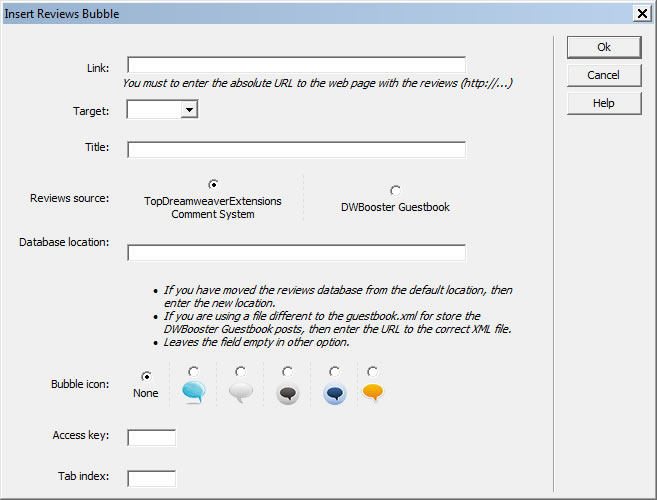
Link: The absolute URL of the webpage where the comments are inserted. (http://...)
Target: Select or enter where to open the linked page.
Reviews Source: Select the comments manager used in your web page. Comment managers currently compatible with Bubble are "Comment System" and "Guestbook".
Database Location: Location of the database with comments or reviews. Keep this field empty if you haven't changed the location of the database of the comment manager that you are using. Guestbook, as well as the Comment System, require the location of their databases to be clearly determined, if it has been changed, you will need to enter the new location. If you are using more than one guestbook in your website, then you must to enter the URL to the XML file that store the reviews.
Bubble Icon: Select the icon to be displayed.
Title: Enter the text to be displayed when the mouse is rolled over the button.
Access key: Enter a letter that will allow direct access to the button. In Windows it is achieved by pressing Alt + Letter, in Mac, Ctrl + Letter, when using a browser.
Tab index: Enter the number for the tab order.
If you wish to change any of the setup parameters, once Bubble is inserted into the web page, simply select the anchor inserted in the web page with the assigned class "Bubble" and change the attributes in the Properties Inspector.
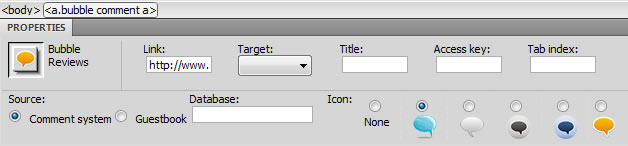
The modified web page as well as the "bubble" folder, created by the extension, must be published onto your website.
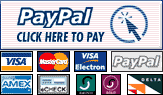



.png)

